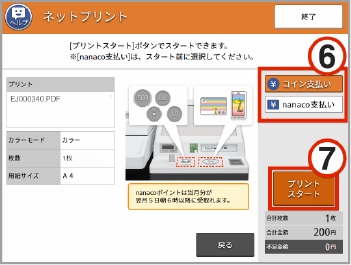MAPのプリント手順 Map print procedure
「えきペディア」でプリント予約番号を調べ、セブン‐イレブンへ!
The English/Chinese buttons on multi-copy machine at 7-Eleven are for another services.
Although other operation screens are only in Japanese, if you follow the steps demonstrated in the pictures below, that will be all right.
To get the map please, note the 8-digit code corresponding to your wanted station in the ‘Ekipedia’ webpage.
Then, go to 7-eleven.
▼セブン-イレブンでプリント
【1】店内のマルチコピー機のタッチパネルで 「プリント」を選ぶ
▼How to print the map at 7-Eleven
【1】Choose "Print" on the touch panel of the mult-copy machine inside 7-Eleven
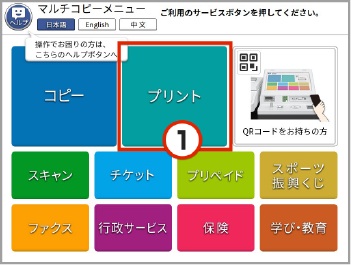
【2】「ネットプリント」を選ぶ
【2】Select "Net print"
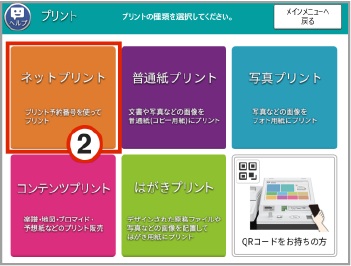
【3】「プリント予約番号」を入力し“確認”ボタン
タッチパネル画面に8桁のプリント予約番号を入力
右下の
【4】“確認”ボタンを押す
【3】Input the "print reservation number", and "confirm" button
Input the 8-digit code found in the ‘Ekipedia' website
【4】Press "Confirm" on the lower right corner of touch panel
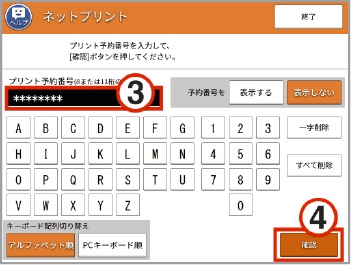
【5】画面表示を確認し“決定”ボタン
予約番号のマップがプレビュー表示されます
内容か確認できたら「これで決定 次へ進む」ボタンを押す
A preview of the selected map will be displayed on the screen.
After your confirmation, 【5】press the button "determined by this, proceed to the next step".
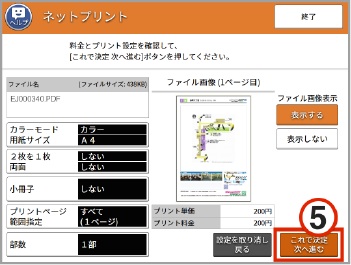
【6】硬貨(コイン)かnanacoでお支払い
「コインでお支払い」か「nanacoでお支払い」を選ぶ
投入口に硬貨を入れるか、nanacoを読み取り装置にかざします。
※千円札投入口は無いので、小銭が必要です
【7】「プリントスタート」を押す
(領収証は現金、nanacoどちらでもプリントアウトできます。)
【6】Payment by coins or Nanaco (pre-paid card of 7-Eleven)
Select your payment method.
Put coins into the coin slot or hold Nanaco onto the card reader.
*This machine accepts only coins for payment.
【7】Press the "Start printing" button
After you press the "Start printing" button, your map is issued from the printer.
You can also print out the receipt both for the payment by coins and by Nanaco.